After installing Avast Antivirus some 3rd party email clients, such as Mozilla Thunderbird, may show that the mail server certificate is invalid when you send and receive emails.
The Mail Shield in Avast Antivirus uses an advanced scanning method for incoming and outgoing emails over SSL/TLS secured connections. Mozilla Thunderbird or other emails clients have their own certificate stores and may require extra configuration to avoid warnings about invalid mail server certificates.
Solution:
- Open the Avast user interface and click
☰Menu ▸ Settings.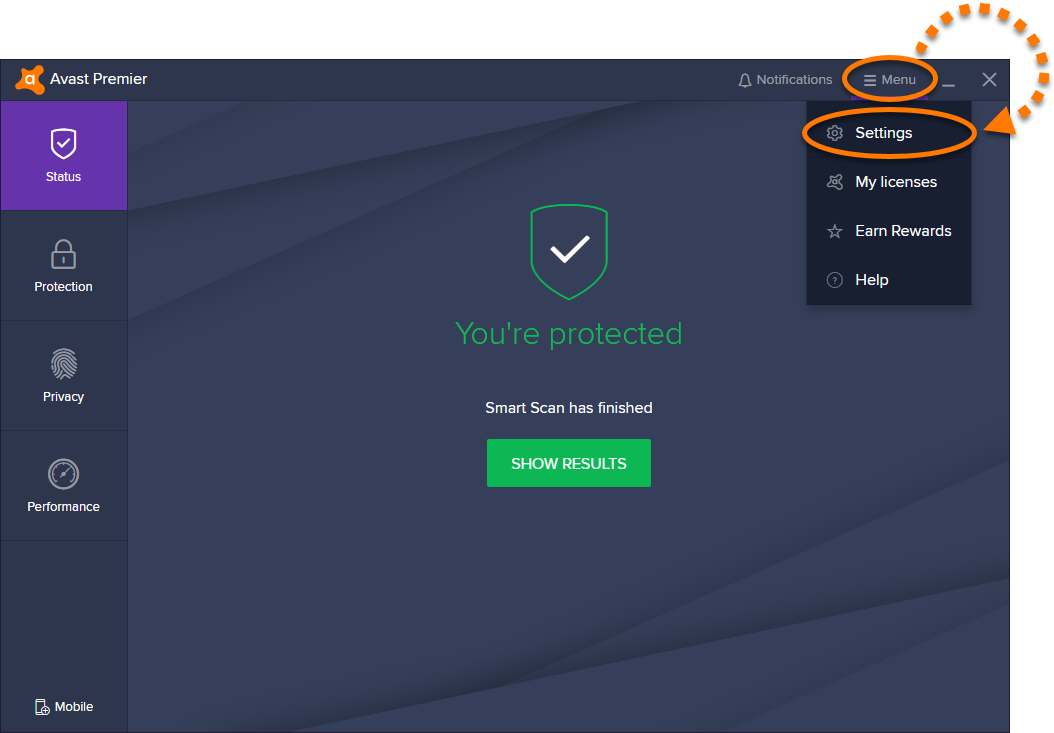
- Select General from the left panel, then click Troubleshooting ▸ Open old settings.
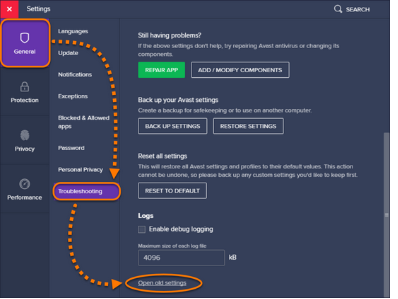
- Select Components from the left panel, then click Customize in the Mail Shield panel.
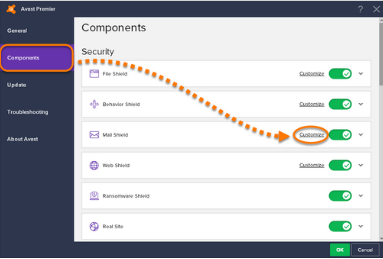
- Select SSL scanning from the left panel and ensure the box next to Scan SSL connections is ticked, then click Export certificate.

- Select a location to save the exported Mail Shield certificate (for example, your Windows Desktop) and click Save.
- Click OK in the Avast Information dialog.

Import the Mail Shield certificate into your mail client
Mozilla Thunderbird
- In Mozilla Thunderbird, click the menu icon (three horizontal lines) and select Options twice.
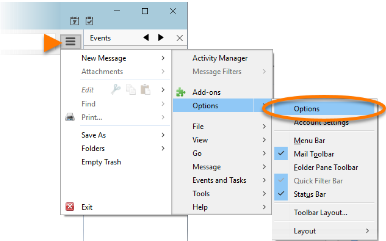
- Select the Advanced tab.
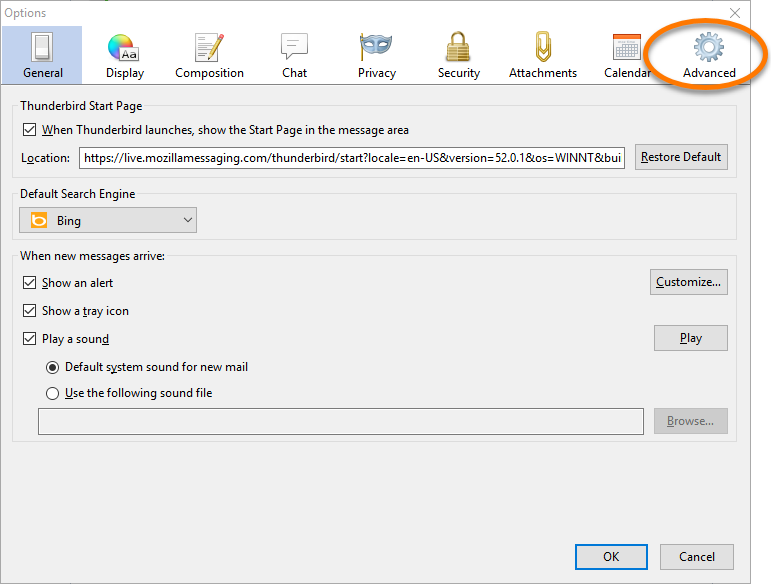
- Select the Certificates tab and click Manage Certificates to open the Certificate Manager.

- Select the Authorities tab, then click Import.
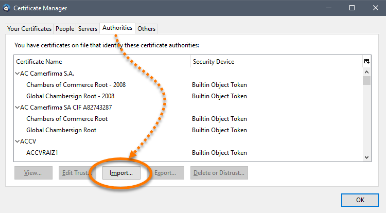
- Locate the Mail Shield certificate you exported from Avast Antivirus, then select the file and click Open.
- Tick Trust this CA to identify websites and click OK.
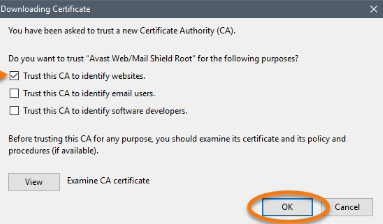
- Select the Servers tab when the Certificate Manager screen appears.
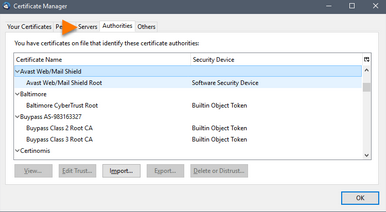
- Ensure that there is no entry entitled Avast Mail Scanner. If this entry exists, delete all certificates connected to Avast Mail Scanner on the Servers tab, then click OK to close the Certificate Manager.
- Click OK in the Options dialog to apply the changes.
How to Import a personal certificate into Outlook and Outlook Express
