No sound after upgrading to Windows 10? It’s probably a driver problem. Your audio driver is probably missing or out of date (and therefore incompatible with Windows 10).
So it’s usually a pretty quick fix. Most of the time, you just need to update your audio driver. Here’s how…
STEP 1 – Confirm it’s a driver problem
STEP 2 – Update your audio drivers
STEP 1 – Confirm it’s a driver problem
[adToAppearHere]
To confirm if your PC sound problem is caused by driver issue, you need to check for the driver status in Device Manager:
1) On your keyboard, press the Windows logo key and R at the same time to invoke a Run command.
2) Type devmgmt.msc and click OK. This will start the Windows 10 Device Manager.
3) In Device Manager, expand Sound, video and game controllers. Under this category, you’ll see Realtek High Definition Audio. If there’s a yellow mark next to the device name (usually an exclamation or a question mark), there’s problem with the driver, and you need to update it. E.g.:
STEP 2 – Update your audio drivers
There are two ways you can update your audio drivers:
Option 1 – Manually (Recommended) – You’ll need some computer skills and patience to update your drivers this way, because you need to find exactly the right the driver online, download it and install it step by step.
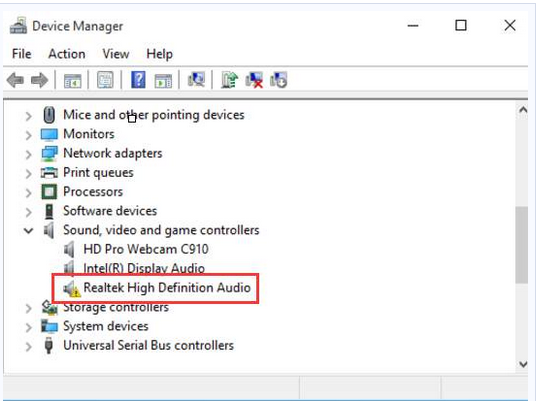
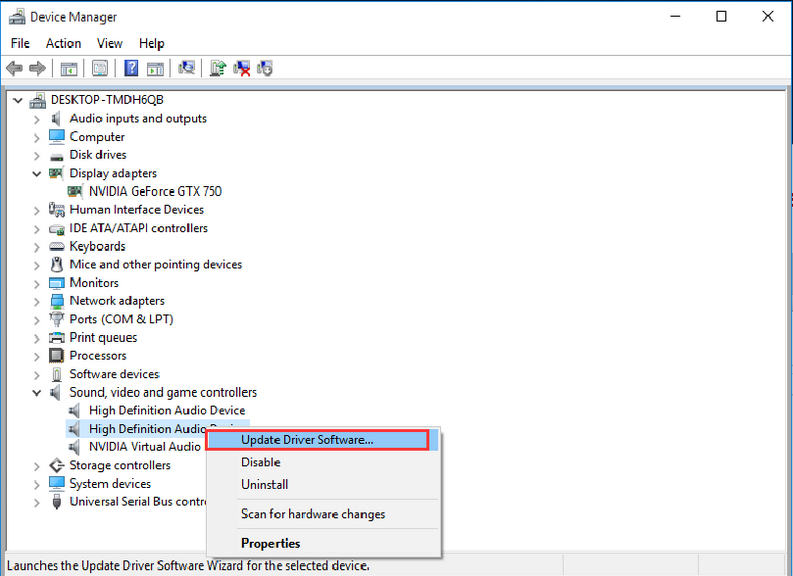
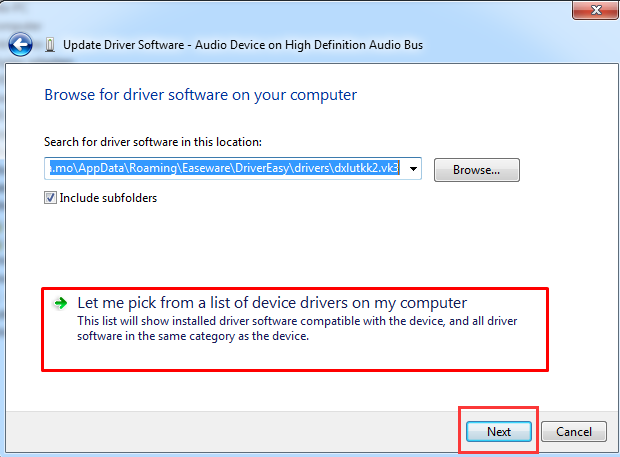
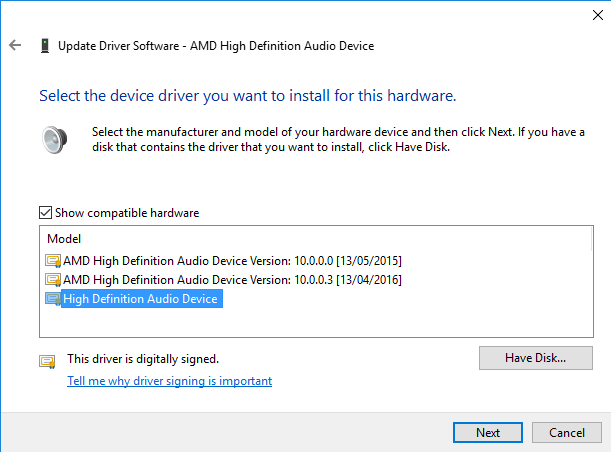
OR
Option 2 – Automatically – This is the quickest and easiest option. It’s all done with just a couple of mouse clicks – easy even if you’re a computer newbie.
Option 1 – Download and install the driver manually
Realtek released its Windows 10 drivers about a month before Windows 10 was launched. To get them, you need to go to the Realtek website, find the drivers corresponding with your specific flavor of Windows 10 (32 or 64 bit) and download the driver manually.
Once you’ve downloaded the correct drivers for your system, double-click on the downloaded file and follow the on-screen instructions to install the driver.
