Microsoft Update giv me an 8024400E Error when attempting to run.
To fix this this I deleted the SoftwareDistribution Folder on my computer to clear any corrupt Windows Updates, full details below.
Solving the Windows Update 8024400E Error (also applies to 8024400A and 8024400D)
- Go to Start
- In the Run box type services.exe and hit enter
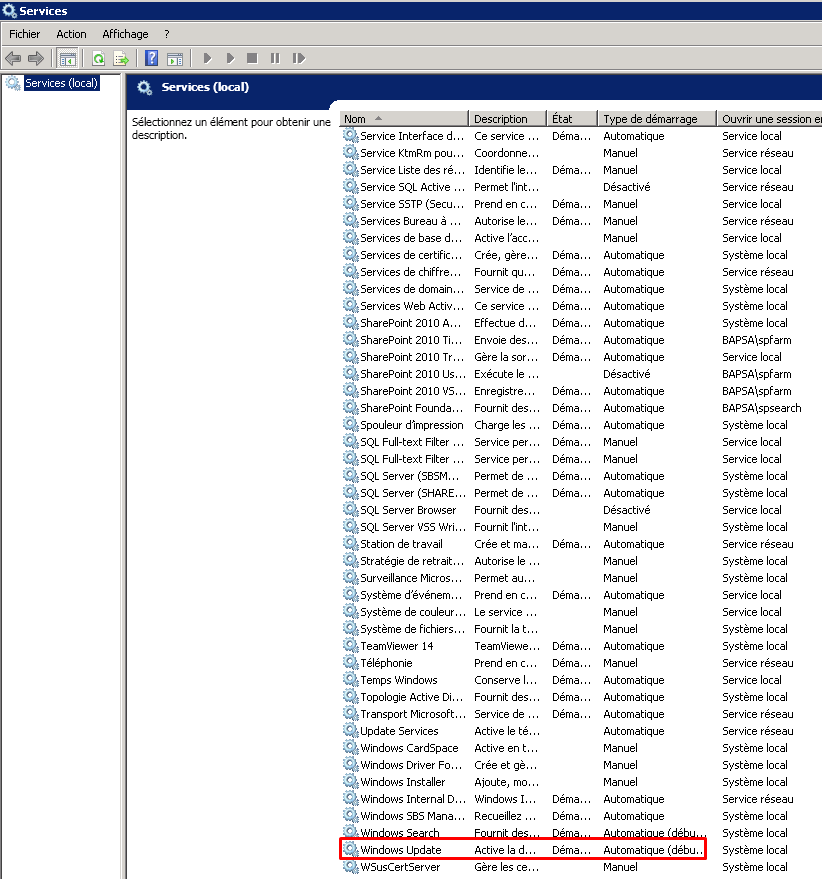
- Find the ‘Windows Update‘ at the bottom of the list
- Right click it and select stop.
- Browse to C:\Windows\SoftwareDistribution in Windows Explorer and Delete its contents
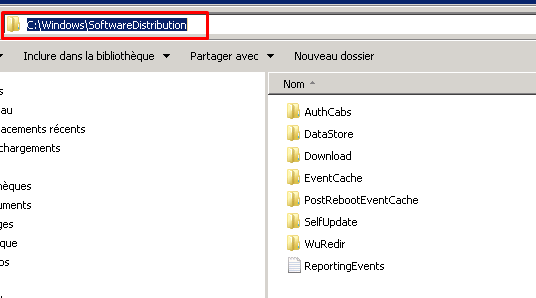 Return to the services window
Return to the services window- Find the ‘Windows Update‘ service at the bottom of the list, right click it and select start
Now this changed my error from 8024400E to a 80072EE2 which fortunately I have seen before, the solution is below.
Solving the Windows Update 80072EE2 Error
To fix this I simply performed the follow steps:
- Go to Start
- In the Run box type regedit and hit enter
- In the registry editor, browse to the folder in the left hand panel to the HKEY_LOCAL_MACHINE\SOFTWARE\Policies\Microsoft\Windows\WindowsUpdate folder and delete the keys in the right hand pane called WUServer and WIStatusServer
- In the Run box type services.exe and hit enter
- Find the ‘Windows Update‘ service at the bottom of the list
- Right click it and select Restart
